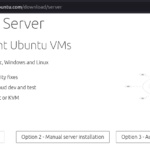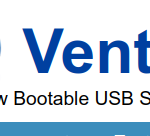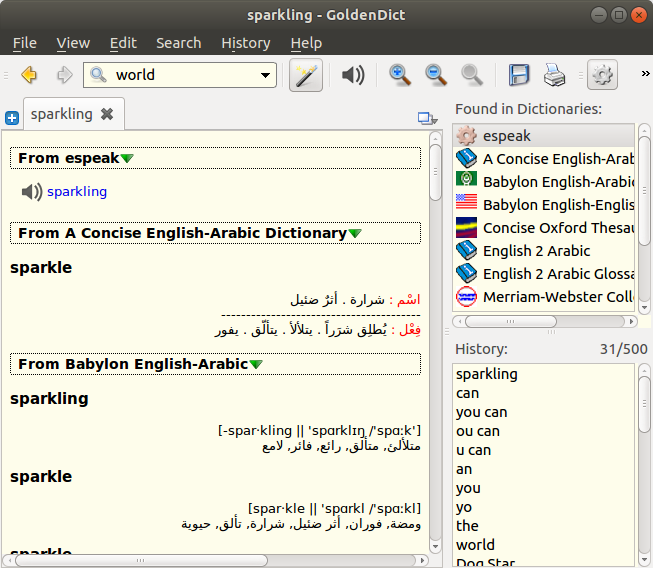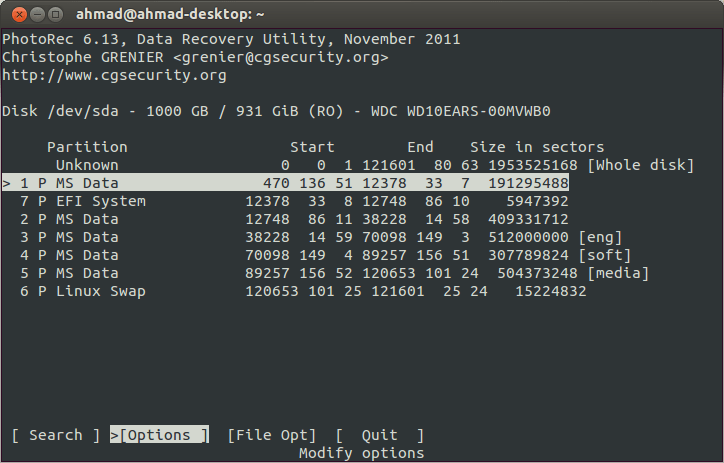VPNGate is an online service as an academic research at Graduate School of University of Tsukuba, Japan.As Academic Experiment Project ,The purpose of this research is to expand the knowledge of “Global Distributed Public VPN Relay Servers”.
The project offers free VPN servers that are ran by volunteers who use SoftEther[note]SoftEther VPN Project develops and distributes SoftEther VPN,
An Open-Source Free Cross-platform Multi-protocol VPN Program,
as an academic project from University of Tsukuba[/note]. It was designed with the Great Firewall of China in Mind and is sponsored by the University of Tsukuba,
Japan.
It‘s important to note that free VPNs are insecure, and they shouldn’t be used for sensitive or high important stuff!
VPNGate and softether are open source and work on windows, linux, macos ,and android.
in this post i explain the way to install and setting VPNGate on Ubuntu 17.10 (worked fine on Raspbian (using raspberry pi 3)).
1- on terminal
sudo apt install python-requests openvpn resolvconf python-urwid wmctrl realpath gir1.2-appindicator3-0.1 gir1.2-notify-0.7 python-gobject git
note for ubuntu 18.04 use this command :
sudo apt install python-requests openvpn resolvconf python-urwid wmctrl manpages-pl manpages-fr-extra gir1.2-appindicator3-0.1 gir1.2-notify-0.7 python-gobject git
2-Next, download and clone the VPNGate With Proxy GitHub repository and run the application (with the advanced terminal user interface) using the commands below:
git clone https://github.com/Dragon2fly/vpngate-with-proxy.git
3-now to run it
cd vpngate-with-proxy ./run tui
![]()
The first time you run VPNGate With Proxy, it will run the initial configuration, which includes proxy configuration (if you don’t use a proxy to connect to the Internet, simply press ENTER), etc.:
Once you’re done with the initial configuration, the application will download a list of OpenVPN servers from VPN Gate – to connect to a VPN, enter its number and press ENTER:

You can sort the VPN list by score (default), ping, speed or uptime. To do this, press F5 and select the sort option.
that is all.