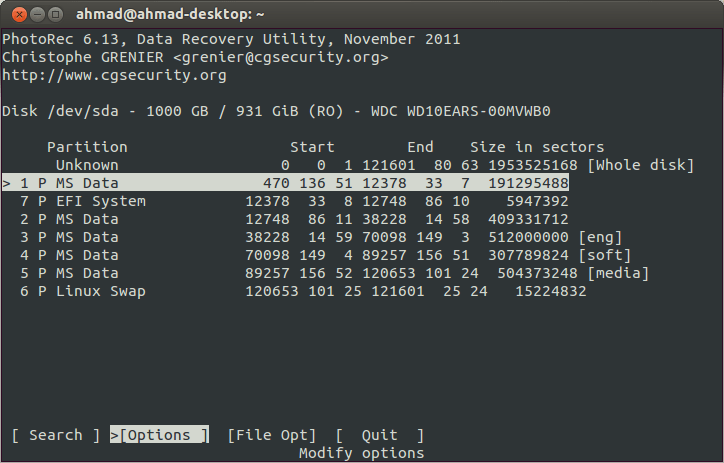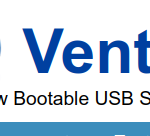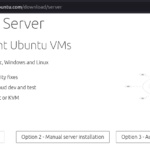VPNGate is an online service as an academic research at Graduate School of University of Tsukuba, Japan.As Academic Experiment Project ,The purpose of this research is to expand the knowledge of “Global Distributed Public VPN Relay Servers”.
The project offers free VPN servers that are ran by volunteers who use SoftEther1. It was designed with the Great Firewall of China in Mind and is sponsored by the University of Tsukuba,
Japan.
VPNGate and softether are open source and work on Windows,Linux, MacOS ,and Android.
It‘s important to note that free VPNs are insecure, and they shouldn’t be used for sensitive or high important stuff!
Install VPNGate on Ubuntu 21.10 ,and kali 2021
Step 1: install Indicator (optional)
$ sudo apt-get install gir1.2-appindicator3-0.1 gir1.2-notify-0.7

Dependency:
- openvpn:
$ sudo apt-get install openvpn - python-requests:
$ sudo apt-get install python-requests - python-urwid 1.3+:
$ sudo apt-get install python-urwid, fortuiversion (terminal user interface) - wmctrl:
$ sudo apt-get install wmctrl, forIndicatoroftuiversion, use for focusing window from indicator.
Step 2: Pre-installation:
If your network is behind a proxy
$ export http_proxy="http://your_proxy:your_port" $ export https_proxy="http://your_proxy:your_port"
Now ,Update and Upgrade:
$ sudo apt-get update && sudo apt-get upgrade
Step 3: Installation
First install git
$ sudo apt-get install git
Now run the git command as fallow
$ git clone https://github.com/Dragon2fly/vpngate-with-proxy.git
If your network is behind a proxy:
$ sudo -E apt-get install git $ git clone https://github.com/Dragon2fly/vpngate-with-proxy.git
You can also download the zip file It contains the “vpngate-with-proxy” folder. Extract it into anywhere you want eg: $HOME.

Step 4: First run
If you have configured system wide proxy or proxy in firefox, it’d better to turn it off. After vpn tunnel is established, the programs that use system wide proxy may failed to connect to the internet using your proxy.
Launch vpngate-with-proxy by
$ cd vpngate-with-proxy $ ./run [arg]
The first time you run VPNGate With Proxy, it will run the initial configuration, which includes proxy configuration (if you don’t use a proxy to connect to the Internet, simply press ENTER), etc.:

Once you’re done with the initial configuration, the application will download a list of OpenVPN servers from VPN Gate – to connect to a VPN, enter its number and press ENTER:
You can sort the VPN list by score (default), ping, speed or uptime. To do this, press F5 and select the sort option.
If no thing goes wrong, the vpn server’s list will show up.
Install on windows :
Source: https://www.vpngate.net/en/howto_windows.aspx
1. Install SoftEther VPN Client with VPN Gate Client Plug-in (only once at the first time)
Download the special version of SoftEther VPN Client which has the “VPN Gate Client Plug-in” .

Extract contents of the downloaded ZIP file to a folder. As the above figure, a setup program and some DLL files are extracted.
Execute the setup program which the filename begins with “vpngate-client-“, and proceed with the installation.


The setup will start as above. You have to choose “SoftEther VPN Client” in the “Select Software Components to Install” screen.
After installation completed, an icon of SoftEther VPN Client will be created on the desktop.
2. Run VPN Gate Client Plug-in and connect to VPN Gate Server
Double-click the SoftEther VPN Client icon on the desktop.

As the above figure, “VPN Gate Public VPN Relay Servers” icon appears on the window. Double-click the icon.
If some notifications are displayed, continue to proceed as the screen describes.

The “VPN Gate Academic Experiment Project Plugin for SoftEther VPN Client” starts.
In this screen you can see the list of currently running VPN Gate Public VPN Servers. This list on the screen is same as the list of the top page. Choose one from the list to connect, and click “Connect to the VPN Server” button.

If the selected VPN Gate Server supports both TCP and UDP protocols, the above screen will appear. Choose either TCP or UDP on the screen.

If a VPN connection will be established successfully, the above message will appear. This windows will disappear automatically in 5 seconds. If you failed to connect specified VPN server, try another.
3. Enjoy Internet via VPN relaying
While a VPN connection is established, a Virtual Network Adapter on Windows will be created and the adapter will be assigned an IP address which begins with the “10.211.” block. The default gateway address will be designated on the Virtual Network Adapter. You can confirm these network configuration by running “ipconfig /all” command on the Windows Command Prompt.

While VPN is established, all communications towards the Internet will be relayed via the VPN Server. You can verify that by using “tracert 8.8.8.8” command on the Windows Command Prompt.

As the above figure, if the packet-path are through “10.211.254.254” , your communication is now relayed via one of VPN Gate Public VPN Servers.