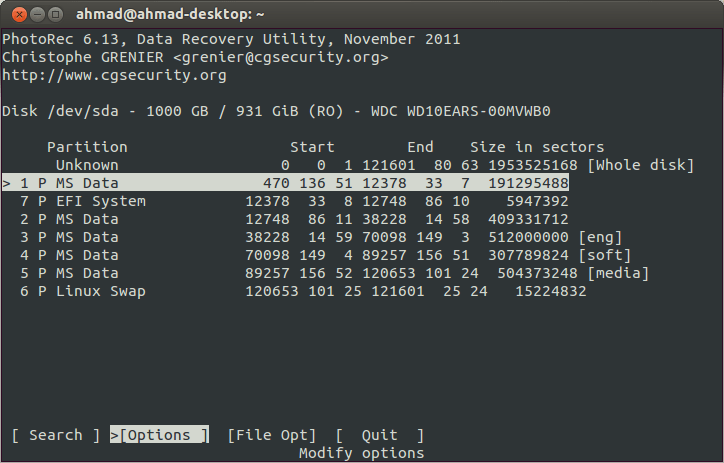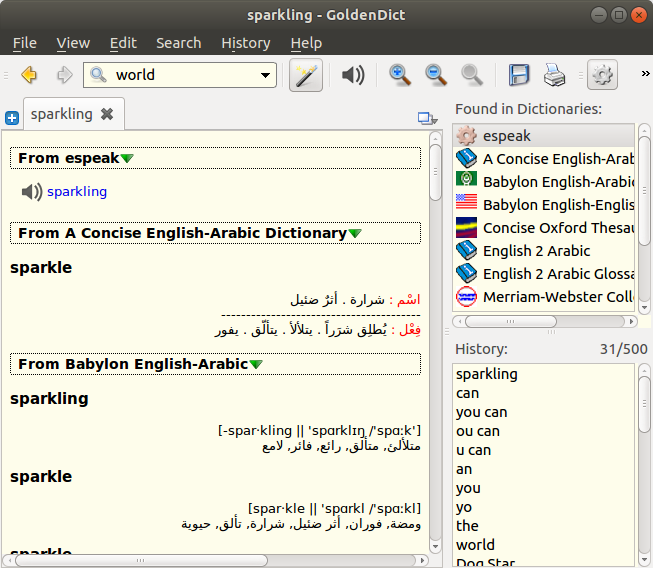photorec برمجية مفتوحة المصدر ومجانيه تعمل على مختلف انظمة التشغيل المعروفة :
- DOS/Windows 9x
- /Windows NT 4/2000/XP/2003/Vista/2008/7/8
- Linux
- FreeBSD, NetBSD, OpenBSD
- Sun Solaris
- Mac OS X
تقوم باستعادة الملفات المحذوفة من اقراص التخزين المتنوعه (اقراص صلبة , فلاش , ذواكر…).
فيما يلي شرح بسيط لاستخدامها خلال توزيعة ابونتو لينكس .
1- التنصيب:
تاتي photorec ضمن حزمة testdisk لتنصيبها من محرر الاوامر التالي:
sudo apt-get install testdisk
بعد التنصيب كل ما عليك هو تشغيل photorec من خلال الامر التالي:
sudo photorec
الان في حال لدينا اكثر من قرص صلب او ذاكرة او اي وسيط اخر نقوم بتحديده , في مثالي لدي قرص صلب 1000 جيغا مقسم لعدة اقسام بانظمة ملفات مختلفة يمكنني ان اختار الاسترجاع من جزء محدد او كامل القرص الصلب .
بعد التحديد يوجد خيار File Opt يسمح لك ان رغبت بتحديد انواع الملفات (الامتداد) التي ترغب البحث عنها سوف اتجاوزه حاليا .
باختيار search ستظهر شاشة لتحديد القسم الذي ارغب ان استعيد الملفات اليه ونظام ملفاته .
كوني اخترت افتراضيا الاستعادة على احد اقسام القرص ذاته ستظهر لي شاشة تطلب مني تحديد الجزء من القرص بالضغط C .
سيبدا البرنامج بالبحث وسيبدا بتخزين الملفات ضمن مجلدات recup_dir X في المكان الذي حددته .
هذا بايجاز كل شيء.
ملاحظة :
لحذف الملفات المستعادة ومجلداتها يجب ان تكون روت او يمكنك ببساطة عبر التعليمة التالية :
sudo nautilus
How to Recover Deleted Files in Ubuntu through TestDisk