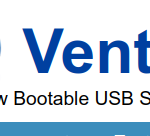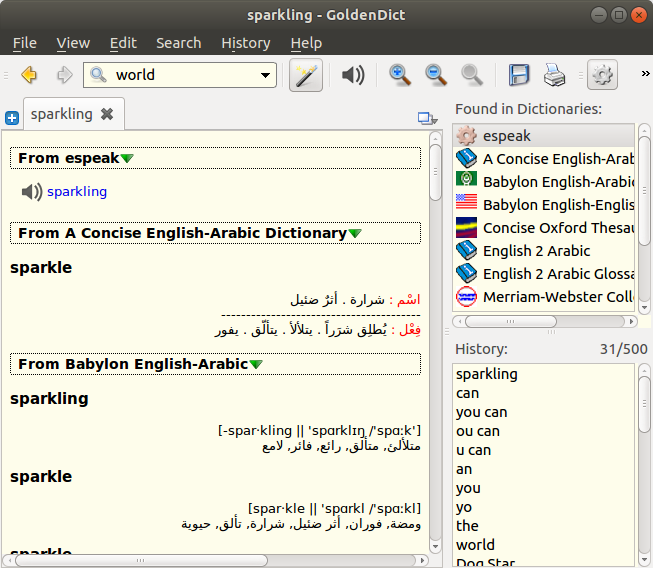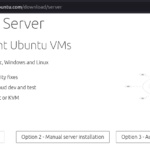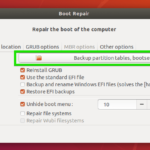Ventoy is easy and best tool to create multi bootable USB flash ,
Ventoy ((https://www.ventoy.net/en/index.html)) is an open source tool to create bootable USB drive for ISO/WIM/IMG/VHD(x)/EFI files. With ventoy, you don’t need to format the disk over and over, you just need to copy the ISO/WIM/IMG/VHD(x)/EFI files to the USB drive and boot them directly. You can copy many files at a time and ventoy will give you a boot menu to select them
x86 Legacy BIOS, IA32 UEFI, x86_64 UEFI and ARM64 UEFI are supported in the same way. Most type of OS supported (Windows/WinPE/Linux/Unix/VMware/Xen..
On windows you can download .exe file and run:
On linux
Please download the last version , then run the shell script as root sh Ventoy2Disk.sh { -i | -I | -u } /dev/XXX XXX is the USB device, for example /dev/sdb.
$ sh Ventoy2Disk.sh -i /dev/sdb

Ventoy2Disk.sh CMD [ OPTION ] /dev/sdX
CMD:
-i install ventoy to sdX (fail if disk already installed with ventoy)
-I force install ventoy to sdX (no matter installed or not)
-u update ventoy in sdX
-l list Ventoy information in sdX
OPTION: (optional)
-r SIZE_MB preserve some space at the bottom of the disk (only for install)
-s enable secure boot support (default is disabled)
-g use GPT partition style, default is MBR style (only for install)
-L Label of the 1st exfat partition (default is ventoy)
Now, just need to copy iso files to this partition. You can place the iso/wim/img/vhd(x) files any where. Ventoy will search all the directories and subdirectories recursively to find all the image files and list them in the boot menu alphabetically
update
For convenience, Ventoy has provided a web browser-based GUI in Linux system since 1.0.36.
The UI layout and usage have no difference with Ventoy2Disk.exe in Windows.
Notes: If you run into problem in the GUI, you can use Ventoy2Disk.sh to install or update Ventoy. Refer usage
- How to use
1. run sudo sh VentoyWeb.sh in the terminal
2. open browser and visit http://127.0.0.1:24680
Tip: Step 1 will print the http address in the terminal. In many distros you can just press Ctrl and click the link with your mouse meanwhile.
- How to close
1、Close the web browser
2、In the terminal, press Ctrl + c to exit